













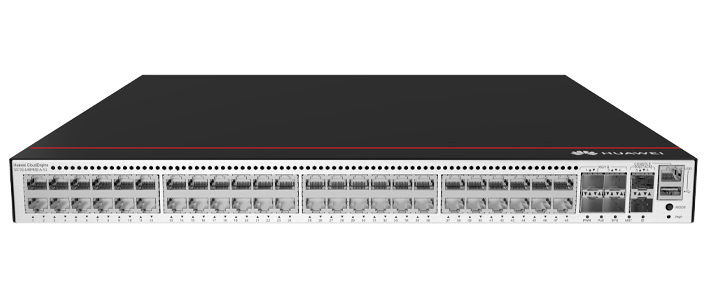


















One of Android's best qualities is its flexibility. If there's something you want to achieve on your Android phone, chances are pretty good you can accomplish it. As far as task automation, you can use the built-in Rules feature, but that's fairly limited. There's also Modes, but (again) that's fairly limited.
That's why I generally turn to an automation app to make the feature even more powerful on Android. One such app is called MacroDroid. You can read about what this app does in "This app has made me fall in love with Android," but here I'm going to take you on a journey of how to actually use it.
Also: Updating to Android 16 gives you 2 useful security features - but you need to enable them
As the name suggests, the app uses macros. Essentially, a macro is a rule or pattern that specifies how input is transformed into output to automate tasks or simplify complex commands. With regards to MacroDroid, you get a user-friendly GUI that simplifies the creation of macros, to automate tasks on your phone.
Trust me, this baby is worth the time, effort, and cost (you only get 5 macros for free, at which point you must pony up the$5 for the pro version). Once you experience what you can do with MacroDroid, you'll wonder why Google hasn't purchased the app and baked it into Android by default.
Let's create our first macro.
What you'll need: To make this work, you'll need to install MacroDroid on your Android device, which is done via the Google Play Store. The app is free, and the purchase of the Pro version is done from within the app. You also get a 7-day trial period of the Pro version.
The first step is to open MacroDroid. When running the app for the first time, you may see notifications that you have to give it certain permissions (such as access to notifications). As you create your first macro, you might also be notified that you have to give the app specific access to specific features (depending on the triggers, actions, and constraints you add).
There's quite a lot you can do with this app.
At the top left corner of the main window, tap Add Macro, which will open the macro edit page. Give your macro a name at the top of the window.
Make sure to give your macro a unique and descriptive name.
To begin, you must add a trigger for the macro. Triggers can be opened applications, battery/power, call/SMS, connectivity, date/time, device, events, etc.
Let's create a macro that will send an SMS to someone every year on their birthday (because, ya know, remembering birthdays isn't always easy and you don't want someone to think you'd forgotten).
For our test macro, we must add a trigger, so tap the + button associated with Triggers. Next, tap date/time and then tap Day of the Week/Month. From the pop-up, tap "Day of the month," and then tap OK.
Also: How to turn on Android's Private DNS mode -- and why it's an absolute must for security
You want to create a Day of the Week/Month trigger for this macro.
You can then configure the date to be used for the birthday message and then tap OK.
Make sure to configure the day of the month and select Every year from the top-right drop-down.
Since we're going to send an SMS, tap the + button associated with Actions and then Messaging > Send SMS. In the resulting page, type the phone number the message will go to (or tap the Contacts icon and find the number within your contacts list), and then type the message text. Once you've done that, tap the check mark at the top right to save the action.
You can either type the phone number or tap the Contacts icon and locate the number.
Now that you've added your first macro, you can back out of the configuration page to the main page, or you can tap the menu button (on the macro page) and do a test run by tapping "Test macro."
The test doesn't actually send the SMS message. Instead, it logs the test so you can check it for any errors. To do this, tap System Log from the main MacroDroid page and comb through the log for any errors. If you see no errors, the macro is functioning as expected.
Also: 7 simple things I always do on Android to protect my privacy - and why you should too
Congratulations, you just created your first macro with MacroDroid.
One of the cool capabilities of this app is that you can create complex macros that can automate just about anything. I would highly recommend you start creating simple macros first, so you can become familiar with how it all works. You can also view the MacroDroid videos to gain even more insights by tapping MacroDroid Videos on the main page.
Get the morning's top stories in your inbox each day with our Tech Today newsletter.
 Hot Tags :
Tech
Services & Software
Operating Systems
Hot Tags :
Tech
Services & Software
Operating Systems