













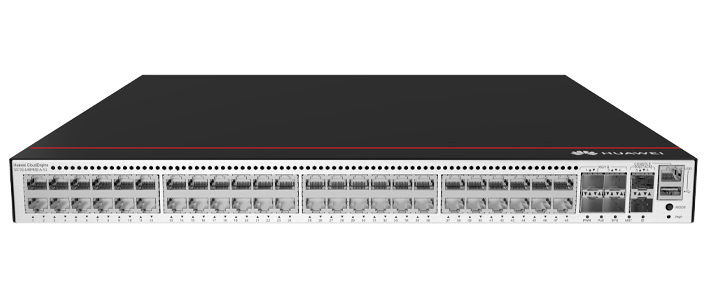


















Get more in-depth tech coverage:Add us as a preferred Google source on Chrome and Chromium browsers.
Listening to your own documents is a helpful way to catch typos and other mistakes, and learn how your writing actually sounds. Now, you can hear your Google Docs documents read aloud courtesy of an AI-powered skill from Gemini AI.
On Monday, Google announced a new feature that essentially creates audio versions of your Google Docs documents. By activating this skill, you can hear the entire document read aloud from start to finish.
Using a floating, movable toolbar, you're able to pause and resume playback, move forward or backward in the document, alter the speed, and change the voice. You can even add an audio button to your document to let your readers listen to it as well.
Also: How to turn off Gemini in your Gmail, Docs, Photos, and more - it's easy to opt out
"Whether you want to hear your content out loud, absorb information better while reading, or help catch errors in your writing, audio versions of your documents provide you with clear, natural-sounding voices that read your documents aloud," Google said ina Monday blog post . "You also have the option to customize your audio experience with a variety of voices and playback speeds to match your personal preferences."
Open a document in Google Docs that you want to hear read aloud. Click the Tools menu, move to the Audio command, and select "Listen to this tab." The default voice immediately starts reading your document aloud from the beginning.
Using the floating audio toolbar, you can then pause the audio and scrub forward or backward. Select the button for Playback speed, and you're able to set the speed at any level from 0.5 to 2 times.
Not crazy about the voice? Click the three-dot More options button on the toolbar to try a different one, such as Narrator, Educator, Teacher, Persuader, Explainer, Coach, or Motivator. Just click the play button in the menu to hear each one speak in its own gender, style, and pitch.
Also: I tested ChatGPT's Deep Research against Gemini, Perplexity, and Grok AI to see which is best
Want other people to hear your document as well? At the floating toolbar, click the More options button and select "Insert audio button." A "Listen to this tab" button is placed in the position of your text cursor. Anyone who opens the document can click that button to hear it read aloud.
To customize it, hover over the button and select the pencil icon. In the sidebar for the audio button, you're able to change the name, size, and color of the button.
The new audio skill is available to Google Workspace users with business, enterprise, or educational plans, as well as to those with an AI Pro or AI Ultra subscription. For now, it's accessible only in English and only on the desktop.
Also: Collaborating in Google Drive? Gemini can catch you up on changes made to your files now
As a writer, I sometimes listen to my Microsoft Word documents read aloud. This capability helps me not only catch spelling and grammatical errors, but hear how my writing actually sounds. I can then pause the narration, revise any word or sentence that needs fixing, and resume. The audio feature now in Google Docs is similar and works smoothly, so it's one I'll turn to from now on.
 Hot Tags :
Innovation
Hot Tags :
Innovation